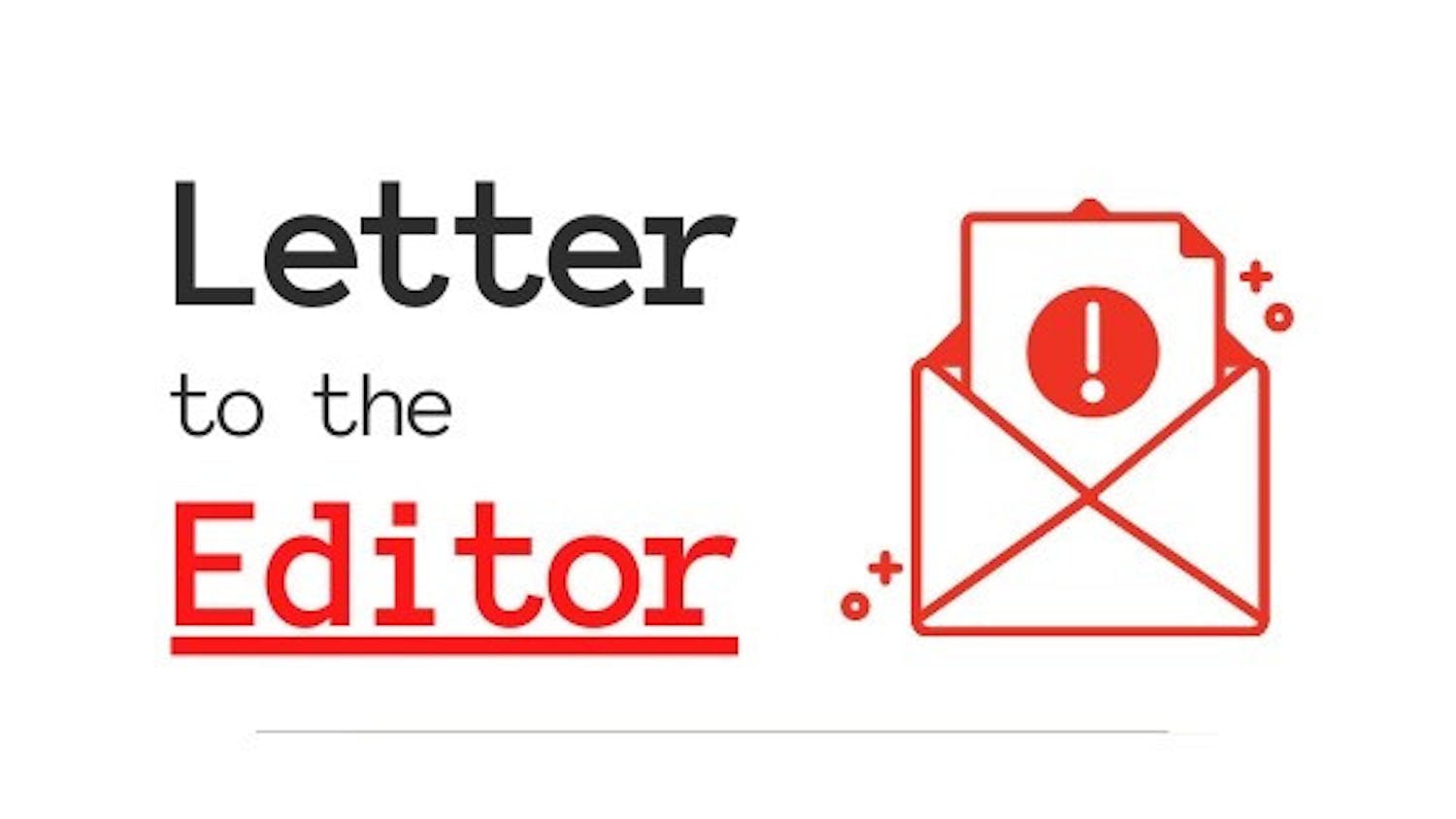Online criminals are creating malicious software and online schemes specifically targeted at Macintosh computers primarily because of the increased popularity of Apple's flagship computer system. And while the Mac OS X Leopard operating system has one of the most secure default installations of any desktop operating system, the operating system does include features and additional tools that can help users manage the security of their data.
When not in use, lock it up. Preventing someone from gaining physical access to your Mac is a good first line of defense. Lock your door whenever you're not in the room with your Mac. Also, consider using a computer security lock to prevent someone from walking off with your data.
Choose a strong password. The Password Assistant is a user-friendly application that assists users in choosing good-quality passwords. It can be accessed by clicking the key button, which is present on all password choice dialogs. The assistant provides feedback to the user as to the quality of the chosen password in the form of a color-coded bar and provides tips on improving the password. The assistant also suggests strong, memorable passwords for users as an alternative.
General rules:
Don't enable the guest account. If you decide to enable the guest account, it is recommended that the "parental controls" functions be used to restrict what the guest account is allowed to do.
Don't disable automatic software updates. However, you should disable Wi-Fi and Bluetooth if these functions are not being used.
Get content from The Daily Lobo delivered to your inbox
Use Open Firmware Password Protection to prevent someone from taking control of your Mac before the operating system even starts. For more information, Google search with these keywords: Apple artnum=106482.
Install and regularly run anti-virus software.
Finally, change the security settings in the System Preferences -> Security pane:
Require a user to enter a password to wake the computer from sleep mode or to unlock the screen saver.
Disable automatic login by presenting a logon screen.
Require the administrator password to unlock any of the System Preferences panes.
Log the user out after being inactive for a specific period of time.
Disable the remote control function of the system which could otherwise be controlled via infrared.
If you have questions about computer security or have ideas for future topics, please feel free to contact me at Mccarr@unm.edu.
Mike Carr is the UNM director of Information Assurance.